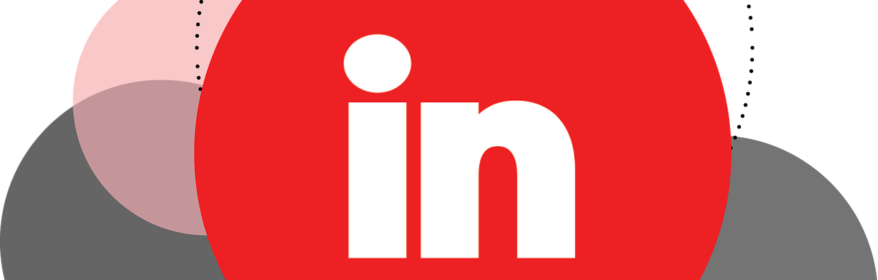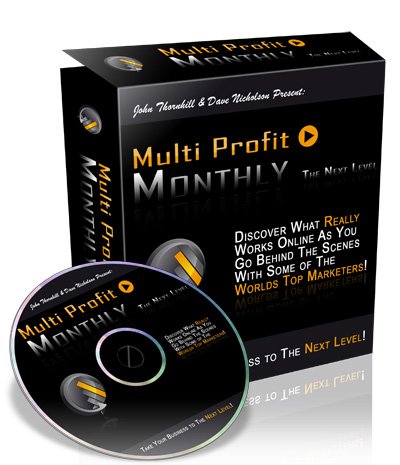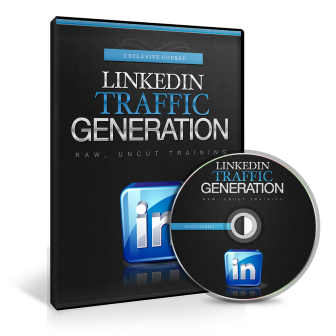LinkedIn is a popular networking platform for the business world.
Learning how to leverage the power of it and dominate it is crucial for growing business relationships.
LinkedIn is one of the most useful social networks for business professionals.
Its power comes from lead generation, market research, and global marketing.
Increasing your participation and appearance on the network builds your influence and networking power.
In order to that, you need to know things such as:
• What info goes into a complete profile
• How to post and engage your audience to build relationships and connections
• Where and what types of articles to post
• Understanding and using LinkedIn analytics effectively
• How to set up and use LinkedIn Ads
• Why creating and participating in LinkedIn groups is necessary
Grow Your Following
Setting up your LinkedIn profile is the first step in growing your following.
People follow others they know, admire, trust, and are more likely to recommend them to others.
This begins with filling out your profile completely to include:
• Your name
• Your company name, if you are using business pages at LinkedIn-pages
• Your logo, branding image with tagline, or a cover photo
• The About You page
• Showcase Pages
• Fill out the Summary section with engaging content about you and your company.
• Focus on the top of your LinkedIn Profile, where your profile image, banner or cover image and a professional headline is. This is what people will see first.
• Create a customized URL. For example, set up your LinkedIn profile to be found at www.linkedin.com/in/janedoe instead of the default one.
• Your headline matters! The headline is seen next to your name on LinkedIn and on search engines. Use this chance to make a great first impression. Weave in snappy, interesting, keywords when possible.
Post to LinkedIn and Engage Your Audience
Posting consistently is a great way to grow your following.
Post at least one update per day.
You can share blog posts you’ve written, post updates about your industry or business, or share articles from other websites about your industry, or asking questions.
Keep these ideas and strategies in mind as well:
• Use relevant hashtags to help your content get discovered
• Share quality insights and fresh perspectives on trending topics
• Join other conversations and engage your own network by asking questions
• Invite people into your conversations by @mentioning them in the post.
• Use images and other rich media such as videos to draw people in and add life to your post.
Use curated content to build and engage your audience and grow your connections.
Be sure to tell where the information came from, tagging the source of the content.
Join groups, create a group, and engage relevantly.
Groups are a good way to find more customers, learn about your audience needs and wants and to network with others in your industry.
Post video content for greater engagement.
Reach out to connections to open up the lines of communication to begin finding and creating business opportunities.
Create LinkedIn Articles
LinkedIn has publishing platform that allows you to publish full length articles.
This is a good place to share your knowledge and expertise in your field.
Each article can include links, videos, and images.
Articles can be any length but those that are longer around 500 to 1000 words get the best reception.
Tips:
• Use compelling headlines to promote click through
• Use cover photos for more engagement
• Use relevant keywords
• Cross promote on other social sites
• Publish consistently with fresh content
• Use PLR to create relevant articles and other forms of content.
Use Groups
Using LinkedIn groups can help you build connections and relationships.
LinkedIn groups allow followers to stay up to date with your business.
It’s the place you can post relevant topics, interact with your audience, and network in other groups in your industry.
LinkedIn Groups can be used to get a better understanding of your target customer, grow your reputation, and build relationships.
You can use them to find potential mentors or future partners.
Use polished, well-crafted messages that capture your audience’s attention since this is the first impression Group members will have of you.
Make sure the content is relevant to the group and is educational, not spammy.
While in Groups, consistently interact with the members by answering their questions, asking your own questions and other ways to spark meaningful conversations.
But don’t annoy them.
Post different messages in the different groups instead of copy and pasting the same message in multiple ones.
Set up your own LinkedIn Group if your particular interest doesn’t currently have a group or you prefer to manage one with specific members you can approve.
When creating your own group, set your privacy settings to Standard if you want to be found by everyone from the Search and Discover tab.
If you prefer to invite specific people, set your privacy to Unlisted.
You can only send invites to people you are connected to.
There is a limit on how many invites you can send at one time.
Understand Your LinkedIn Analytics
Knowing your demographics helps you create a content strategy that reaches the right people.
LinkedIn lets it members understand and improve how the content they provide is being viewed and circulated.
You can view the analytics for shared posts, videos and published articles for insights on the impact it has on your network.
• You can see the amount of views and likes your content generates
• The number of reshares your articles videos and posts get
• Analytics shows your audience demographics including, where they work, job tiles, and their locations.
Article analytics are based on the number of views received, when someone clicked and opened your article, in their browser or the LinkedIn mobile app.
Clicking and viewing your own article is also counted as a view, so don’t skew your results by clicking them too often.
Posts analytics are measured by when someone saw your post on their home page feed while videos are when someone viewed the video on their feed or clicked on the video.
Posts and video analytics are only available for 60 days from the time you create them while article analytics can be seen for two years.
Analytics can only be seen after your post, article or video has been viewed by 10 or more unique viewers.
LinkedIn’s Page analytics are reserved for company pages.
You can view your analytics on your dashboard.
The first section you see on your page Analytics is Visitors.
It gives insight into who’s visiting your page but maybe not following it.
You’ll see page views, unique visitors, and demographic breakdown.
This can help you see what kind of content initially brought visitors to your page.
Use the information to figure out if there are ways you can add topics or adjust your content to get them to follow you.
Updates reveals how each individual post is doing. It provides information on impressions, clicks, video views, social actions, engagement rates, and CTR.
Use this data as an indication of what types of content is doing well.
The final section is the Followers section.
This section provides you a zoomed in look at who is following your page.
It gives you the breakdown of organic versus acquired (through sponsored content).
It gives the demographic data including geography, job function, seniority, industry, company size, employment status, and function.
Toggle between these by clicking the dropdown menu.
Use this section to help you plan your content that you share on LinkedIn.
Ins and Outs of LinkedIn Ads
LinkedIn Ads are a way to boost your content by promoting your company updates to targeted audiences across multiple devices.
LinkedIn Ads can help you generate leads, send people to a specific service or product.
With ads, you can market to LinkedIn members who have visited your website with website retargeting.
Ads allow you to upload and integrate your current lists of contacts with contact retargeting.
And, you can reach the decision makers of your target accounts using LinkedIn Ads account retargeting.
There are two ways to collect leads using LinkedIn Ads.
The first is by sending them to your landing page where you offer a something for free.
The second one is using LinkedIn’s feature, Lead Gen Forms.
These are pre-filled with accurate LinkedIn profile data that shows you their professional information in just a couple of clicks.
It’s available for Sponsored InMail and Sponsored Content.
Last but not least, use the knowledge you’ve gained from this guide, as well as the tips and additional information in the templates to help you create and implement sound strategies and processes to dominate LinkedIn.
Let’s Talk About the Worksheets and Planners:
LinkedIn Domination Daily Planner
In the daily planner for one month, we’ve given you a planning page for the whole month along with a page for every day of the month with space to focus on your LinkedIn posts, tasks, articles and connections.
Use this planner to give you a jumpstart on your monthly plans, and plan out your LinkedIn strategy each day.
Monthly Brainstorming Sheet
| POST IDEAS | ARTICLE IDEAS | ||
| 1 | |||
| 2 | |||
| 3 | |||
| 4 | |||
| 5 | |||
| 6 | |||
| 7 | |||
CONNECTIONS I WANT TO MAKE
_______________________________________________ ____________________
_______________________________________________ ____________________
_______________________________________________ ____________________
_______________________________________________ _____________________
_______________________________________________ _____________________
ADVERTISING IDEAS
_____________________________________________________________________________
_____________________________________________________________________________
______________________________________________________________________________
PREVIOUS MONTH IN REVIEW
| What worked well? What didn’t? Why? What can I do differently this month? |
Daily Task Sheet
| LINKEDIN TASKS TO COMPLETE TODAY | ||
| 1 | ||
| 2 | ||
| 3 | ||
| 4 | ||
| 5 | ||
TODAY’S POSTS
TOPIC: __________________________________________________________________________
PURPOSE: _______________________________________________________________________
NOTES: _________________________________________________________________________
TOPIC: __________________________________________________________________________
PURPOSE: _______________________________________________________________________
NOTES: _________________________________________________________________________
TOPIC: ___________________________________________________________________________
PURPOSE: ________________________________________________________________________
NOTES: __________________________________________________________________________
TODAY’S ARTICLES
TITLE: ________________________________________________ PURPOSE: ___________________
CALL TO ACTION: _____________________________________ NOTE: ________________________
TITLE: ________________________________________________ PURPOSE: ___________________
CALL TO ACTION: _____________________________________ NOTE: ________________________
TODAY’S CONNECTIONS
PERSON: ________________________ PURPOSE: _______________________ RESULTS: __________
PERSON: ________________________ PURPOSE: _______________________ RESULTS: __________
PERSON: ________________________ PURPOSE: _______________________ RESULTS: __________
Setting Up a LinkedIn Profile
Use this worksheet to optimize your LinkedIn account and profile.
Complete each section thoroughly in your LinkedIn profile. Use this checklist to create a profile that is complete.
Profile Basics
- Your personal information including first and last name. Don’t use keywords, nicknames or humorous references to your job here.
- Name
- Title
- Location
- Industry
- Contact Information including an up to date email you use often.
- Customized URL such as www. Linkedin.com/in/your-name so your LinkedIn profile is easily found.
- Decide whether you want a basic free account or the premium account. The premium account costs a fee but has more features.
- The headline created is captivating, professional, simple, funny, concise, creative or captures attention and includes key terms about my industry and the role I have within it.
- Consider your target audience when creating your headline.
- Highlight your unique value proposition.
- List your Education, Experience, Honors/awards and Skills/Endorsements
- It includes case studies, research papers, e-books, blogs, events organized, products, my work, the services I offer.
Summary/About:
- Use bullet points or paragraph form to communicate your expertise, skills, major accomplishments and awards/degrees.
For example: I am a [published writer] at [National Geographic], a [technical writer], an [engineering career consultant], [professional speaker] and a [singer]. Currently I work as a [data scientist] at [ABC group], [improving] products and services by using [skills].
Previously, I was [Senior researcher] at [place] where I analyzed market data from {company] for [purpose].
Competencies: [skill], [skill], [skill]
Specialties: [A], [B], [C]
- Shows off your personality in some way.
- Not worded in the third-person. Write like you talk.
- Keep it short and concise. Write in active voice and proofread carefully.
Design
- Add a profile photo of you that is professional, clean and in focus. Select a headshot with a clean background whenever possible.
- Get a professional headshot if possible
- Consider the background and colors you’ll wear
- Opt for a square image that can be cropped at upload
- Image size should be about 400px x 400px
- File size limit is 8MB
- Add a banner or background photo of your business, career, brand. It should be something that looks smart, is a part of your branding using your color or tone and captures attention.
- Pay attention to how the cover photo and your profile pic work together.
- It can be an image of you at work or represent what you do every day. It can feature a quote, be abstract, show your achievements, hobbies or adventures or a pretty picture of your location.
Posting to LinkedIn and Engaging Your Audience
Engaging your audience through posting builds relationships.
Use this checklist to be sure your posting and engaging in the best way for your audience.
Posting Content
- Post native content. This can be videos, written content, articles, job openings,
- Post by going to your LinkedIn account and click on the “start a post” button at the top of your home page.
- Post videos, documents, or photos by clicking on the icons at the bottom of the post. Share ones that educate or inspire.
- Include links in the post.
- Click the dropdown menu to “Anyone” to go to the settings to set who sees your post.
- Tap “Post” when ready.
- On the sharing settings, choose your preferred audience- public, shared to your connections only, or shared on connected social media profiles.
- Click “Done”.
- Use Attention getting headlines with LinkedIn articles.
- Post articles by clicking on “Write an article.”
Engaging Your Audience
- Post high quality content.
- Join LinkedIn groups and be helpful to others in the group.
- Encourage influencers to participate in one of the following ways…
- Ask them to contribute or give feedback
- Acknowledge their help if they’ve given you some
- Interview them and tag them in a post
- Share a quote by them
- The first 3 lines of the post should hook your reader to click “see more.”
- Use smaller chunks instead of large paragraphs for easy skimming.
- Put your links in your comments instead of the post. Posts with link previews perform poorly so only include text and hashtags in the post.
- Share beautiful photos with inspiring quotes.
- Post questions that can be answered quickly. Start a conversation about something in your niche. Ask for advice about some problem you’re having.
- Share helpful resources for your industry or niche.
- Share parts of your story.
- Have thought provoking opening line in videos.
- Use videos that tell your story or show what you see.
- Use up to 3 hashtags to get people to notice your content.
- Share statistics. People love statistics.
- Invite people to an event you’re attending or hosting.
- Share your favorite tools or resources. Create top ten lists of tools, courses, apps that you use.
- Celebrate an achievement of your own or that of a colleague.
Growing Your LinkedIn Connections
Your LinkedIn connections are the way you grow your following.
Use this checklist to help you grow your LinkedIn Connections.
- Connect with anyone who engages with your content or where you’re mentioned.
- Provide value in everything you post.
- Like and comment on other people’s posts to gain new connections.
- Groups allow you to connect with every level of connections.
- Share consistently.
- Respond to questions, inquiries, and comments from your followers.
- Engage and join in conversations with others.
- Invite people to your conversations by @mentioning them in your content posts.
- Share valuable content that relates to your industry.
- Don’t be afraid to show your personality when you post.
- Personalize your connection requests. Instead of simply clicking the “connect” button from LinkedIn’s list of “people you may know,” go to their profile page and click connect there. This allows you to add a person note to your connection request.
- Follow up with people you meet at conferences, tradeshows or at the local coffee shop. Contact your healthcare provider, yoga instructor, former classmates, owners of businesses you frequent
- Set a monthly connection growth goal. Set a goal to connect with a specific number of people over a set number of weeks instead of trying to get 500+ connections quickly. Remember to maintain proper LinkedIn etiquette and don’t spam people you don’t know.
- Post consistently and often. Your connections like, share or comment on your status update. Their connections will see the original post in their feed as well. They may take the step to send an invitation to connect to you if the content is relevant.
- Post images on your social posts to increase exposure to potential connections. Visual content can increase views by 11 times.
- Engage with your existing connections to put your profile directly in front of their network connections. Like or comment with personal insights or questions on their posts.
- Add your LinkedIn URL in your bio on other social channels.
- Promote your LinkedIn profile by adding a link in the status updates of your other social channels.
- Add your LinkedIn profile link to your email signature.
- Use keywords in your profile. People are more likely to search connections that perform certain functions instead of by formal titles. Instead of Content Manager, for example, use keywords like copywriter, blogger, editor, creative writer, and more.
- Publish your own articles on LinkedIn. Articles published as native content on your profile establishes your personal brand and expertise.
- Your network is notified when you publish an article, giving you more opportunities for engagement from your network and their connections.
Creating LinkedIn Articles
Posting articles on LinkedIn helps you engage and build your connections. Use this checklist to keep you on track as you create your articles.
Posting an article on LinkedIn can help you engage and build your connections. It helps you display your expertise in your niche.
Use this checklist to keep you on track as you create your articles.
Creating an Article
- Click on “Write an article on LinkedIn” located at bottom of the post status area on the homepage.
- On the next screen is where you begin writing your article like you would on any website.
- To add a headline to your article, click on the Headline field. Type in your headline. Use clear headlines that grab user’s attention from the feed and make them want to click through to read the article.
- Format your article in a way that makes it easy to read.
- Use the formatting toolbar at the top of the page for Normal, Heading 1, and Heading 2 styles, to apply bold, italics, underline text, create lists, or quote styles.
- To add a link in the article, select the corresponding text, click the Link icon on the far right of the toolbar, add your URL and click Apply.
- Add a cover image to the top of your article by clicking on the area above the headline and upload an image. Recommended size is 744 x 400px images.
- Position your image from the button that appears after loading your image. You can add a caption here as well.
- Embed images, slides, links to other social media posts or video in the body of the article by clicking the icon on the left of the article body.
- Click on the option from the pop-up window for the type of content you’re adding.
- Proofread your article.
- Your article is automatically saved as a draft in LinkedIn.
- Click Publish at the top of the page when you are ready to make it live.
- Click the Share button at the bottom of your article.
- Choose the option of where you want to share it.
Article Tips
- “How to” and “Number of” headlines usually perform well on LinkedIn.
- Use shorter paragraphs with images.
- Add subheadings, bullet points and bold type to make it easier to skim.
- Include a call to action in your article.
- Find attention capturing images at Unsplash or Pixabay for your article if you need some.
- Set your LinkedIn articles visibility to public. Go to your privacy settings by clicking on your profile photo and choosing Settings and Privacy.
- Select Edit Your Public Profile settings. Your Profile’s Public Visibility should be set to “On.” Then scroll to Articles and Activity and set to Show.
- Add hashtags when sharing your articles to your personal LinkedIn feed for more views.
- Tell your network why you’re sharing the article and add hashtags to the post.
- When writing your article, understand your audience and what they are interested in on LinkedIn.
- Keep headlines short, and to the point.
- Write long-form content of around 1900 to 2000 words.
Using LinkedIn Groups
Groups are great way to build authority and connections on your LinkedIn account.
Use this checklist for the best practices for creating your own group and participating in them.
Creating a Group
- Sign into your LinkedIn Account. Select the Work option. Select Groups. Select Create new group.
- Fill out the group details providing a group name and description as well as a thumbnail photo and the group rules.
- Leave the privacy setting to Standard if you want to be found by everyone. Use Unlisted if you want to invite specific people.
- Select create group.
- Select Invite members to get people from your connections list.
- Invites can only be sent to people you are connected to. Invites are limited to how many you can send at one time depending on your group size, pending invitations, the number of connections you have and how long you’ve been on LinkedIn.
- Select Invite when you’re done.
- Seed your group with three or four posts.
- Promote your group by displaying the group on your profile, in your email signature or share the group link in your newsletter.
Joining Groups
- Find relevant LinkedIn groups related to your professional interests.
- Use the Search field box by typing in a keyword or phrase. Select Search. Then select More>Groups to see the filtered list of groups.
- Use the Discover option. Select Work then select Groups. Then select the Discover button. You see a list of recommended groups based on your profile and the group members.
- Access groups you already joined by looking for them under the Groups section in the left sidebar of LinkedIn. Tap the menu button on the top left of a mobile app to see the Pinned groups and Groups you’re in.
Participating in Groups
- Share your knowledge, resources, and experiences.
- Ask questions or for advice.
- Read and comment on discussions of others in your professional niche.
- Learn more about your potential clients.
- Be courteous, follow the rules, and don’t spam.
Understanding Your LinkedIn Analytics
LinkedIn’s analytics can help you figure out what’s working for your audience and why it’s working.
Use this checklist to help you understand LinkedIn’s analytics.
Company Pages
- Find your page analytics on your Company’s Page feed.
- Click Manage Page.
- Select Analytics in the header.
- Choose what you want to focus on.
- Visitors
- Updates
- Followers
- The visitors tab tells you how many people viewed your Company page, the content within a set time frame.
- Data goes back 12 months.
- Learn about total traffic viewed page from mobile or desktop
- Demographics of users including job title, geographic region, company size and seniority.
- Which pages received the most traffic on your Company page. Use this to see what types of visitors you are attracting and if it aligns with your target audience.
- The updates section shows overall engagement trends and how well certain posts performed.
- View performance in terms of impressions, unique impressions, likes, clicks, shares, comments, and overall engagement.
- Which types of posts get the most engagement?
- What types of engagement are they getting?
- The followers section provides overall information about the people following you.
- Look at the follower count. Look at the gains or losses you have and the dates and trends causing them.
- Look at your demographic information for your followers. Compare it to your visitor demographic data to see discrepancies.
LinkedIn Homepage or Profile Page
- Click the Me icon at the top of your profile page.
- Click on View profile.
- Scroll to Your Articles & Activity section.
- Click See all articles.
- Select Articles at the top of the page.
- Or Go to the article you want to view and click number view below the article.
- From the home page, click Write and article.
- Click More from the dropdown menu.
- Select Articles.
- Select the article you want to view from the pop-up window
- Click View stats to see the analytics for the article chosen.
- Click on the “Who Viewed Your Profile” section to see who is viewing your profile.
- Post performance is done manually and only on ones with high number of impressions. Select “Posts and Activity” from the drop-down menu on your profile page.
- Click posts to see how certain ones performed.
Creating Your First LinkedIn Ad
LinkedIn ads are a good alternative channel to find traffic, lead and customers. Use this worksheet to learn the ins and outs of using LinkedIn Ads.
Why do you need to use LinkedIn Ads? How will they help you get more traffic or leads?
______________________________________________________________________
______________________________________________________________________
______________________________________________________________________
Is the B2B platform right for your business? Do you sell something that benefits business owners or working professionals? If so, who exactly is your audience?
______________________________________________________________________
______________________________________________________________________
______________________________________________________________________
______________________________________________________________________
Create your ads with Campaign Manager.
- Set up your account in the LinkedIn Campaign Manager platform.
- Enter your associated LinkedIn Company page if you have one.
- In the member dashboard, enter your billing information to unlock your account.
- Click the “Create Campaign” button to be taken to the page to set up your ad.
- Name your Campaign Group as groups help you organize your campaign.
- Choose your campaign objective. What you want people to do when your ad is seen.
- Select the type of ad theme – awareness, consideration or conversions.
- Choose the campaign objective – website visits, engagement, Video views, or lead generation?
- Set your audience parameters. Answer the basic questions such as language and location. Click “+Add new targeting criteria.” You can choose things like company, demographics, education, job experience and more.
- Next, set the ad format
- Sponsored content are native ads that let you advertise to professionals, drive leads and target specific audiences. Sponsored Content is available in single image ads, video ads or carousel ads.
- Sponsored InMail allows you to send personalize messages to prospects using relevant content through LinkedIn messenger. You can drive conversions to targeted products or promotions, promote content downloads and reach members when they are most engaged.
- Text ads are the cheapest format. They are text only with a small image showing up next to them.
- Dynamic Ads include:
- Follower ads promote your LinkedIn profile and Company pages to encourage user follows.
- Spotlight ads to send traffic to a landing page or specific site page. Or for promoting products, services, newsletters, or events. They can be personalized using LinkedIn profile data.
- Job ads promote job openings allowing you to connect with potential applicants.
- Determine whether you want your ad to be displayed on LinkedIn’s Audience Network, if available, or not.
- Set your budget, scheduling and bidding options. Bid types include automated bid, Maximum cost-per-click (CPC) bid, or Maximum pay-per-1,000 Impressions (CPM) bid.
- Set up conversion tracking for your campaign to track and measure the actions taken after they click on your ad.